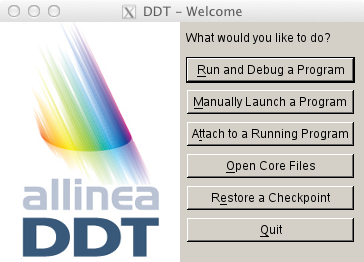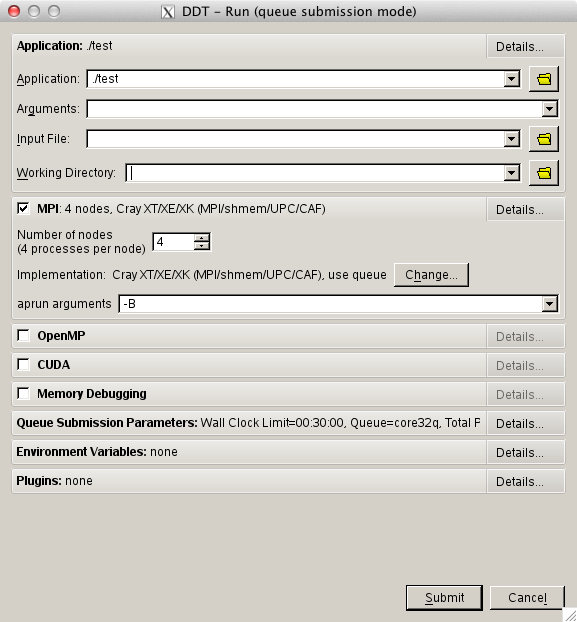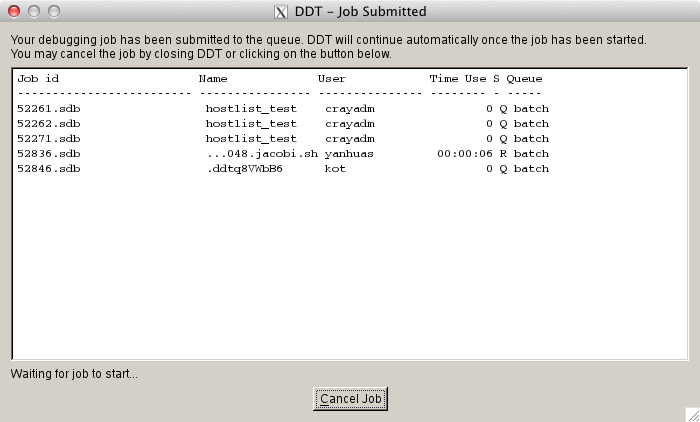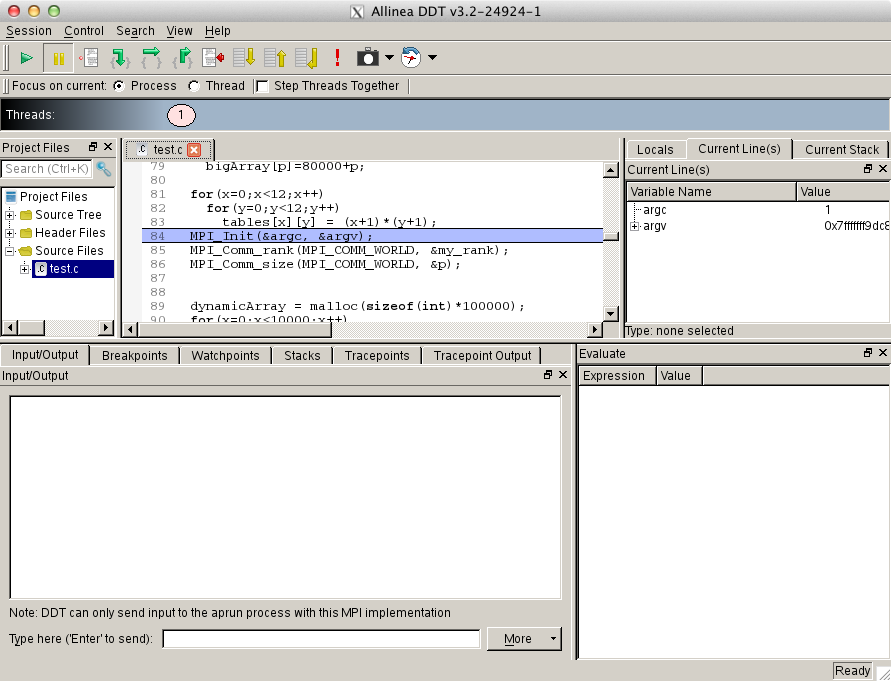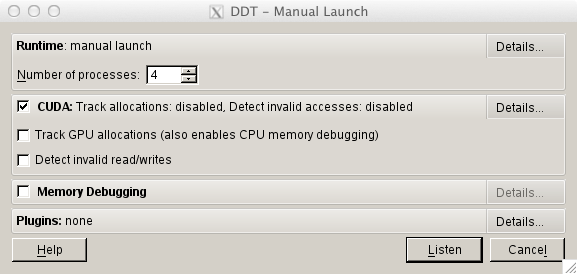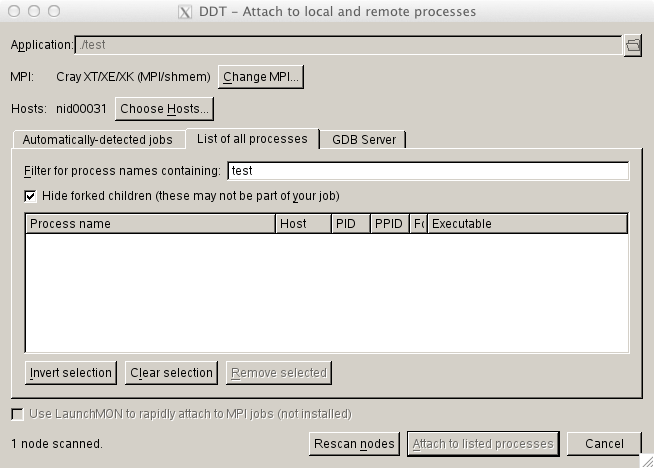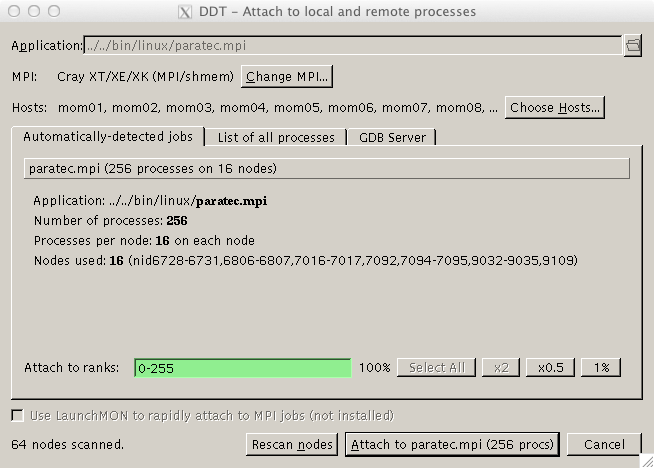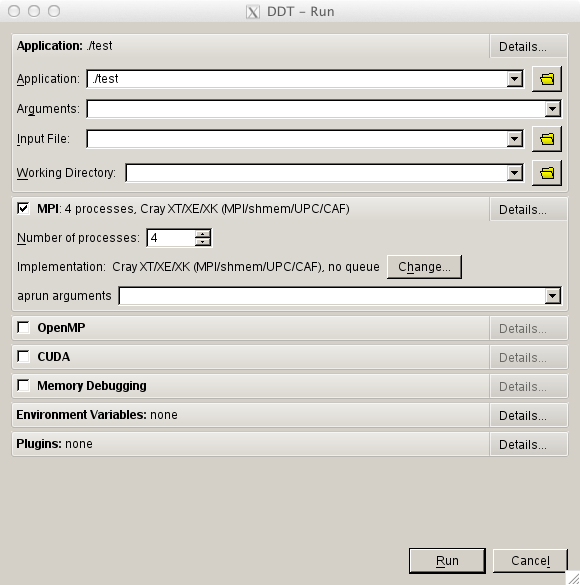Forge (formerly known as DDT: Distributed Debugging ToolDescriptionForge from ARM (formerly Allinea Software) is a parallel debugger that can be used for scalar, multi-threaded and large-scale parallel applications. The Allinea DDT web page and users guide is a good resource for learning more about some of the advanced DDT features. Helpful videos and blogs are available from the Allinea website. How to use Forge/DDTPrerequisites Since Forge/DDT is GUI-based and does not provide command line interface X11 forwarding must be enabled for your login session. This can be done by passing -Y flag to ssh: > ssh -Y bw.ncsa.illinois.edu NOTE: for memory debugging load the memory debugging module for Forge/DDT BEFORE linking > module load forge # no memory debugging or > module load ddt-memdebug # with memory debugging Compilation Add -g flag to enable the generation of debugging information used by DDT, then (re)compile your program: Fortran example > ftn -g test.f90 -o test C example: > cc -g test.c -o test
Starting a debug session with DDT
The first three ways begin by loading the ddt module and starting DDT: > module unload altd ; module unload xalt > module load ddt-memdebug # (note the use of the ddt-memdebug module from above) > export DDT_NODE_SCAN_TIMEOUT=90 > export DDT_NO_TIMEOUT=1 > export DDT_PROCESS_TIMEOUT=0 > forge
Submit a job through Forge/DDT Submits a job, waits until the job is scheduled and starts a debug session. Click on Run and Debug a Program . A new window with expandable tabs will appear, click on Details... to expand a tab.
Application tab is used to select a program binary, working directory, arguments and input file. MPI, OpenMP, CUDA and Memory Debugging tabs are used to allow respective features and set parameters (e.g., number of nodes and processes per node for an MPI program). Queue Submission Parameters tab is used to change job parameters such as wall clock time, target queue, etc. Clicking on Submit button will submit a job to the scheduler, DDT will wait for the job to start.
DDT will start a debug session automatically as soon as the job starts.
Manually launching a program Manual launch allows debugging multi-process and multi-executable programs. To launch a program manually click on Manually Launch a Program button.
Select how many processes you want to debug and click on Listen . At this point start a program or programs using the following command: > forge-client <path-to-program-binary> Note, ddt-client command must be issues for each process selected at the previous window. The above command can also be used in a job submission script.
Forge/DDT will automatically start debugging session once all requested programs have been launched manually.
Attaching to a running program To attach to a program that is already running click on Attach to a Running Program button. (With nodes=256 or more, start ddt from the command line with: DDT_NODE_SCAN_TIMEOUT=90 ddt )
DDT will start scanning each of 64 mom nodes to locate active jobs owned by you. If there are more than one active job DDT will find all of them. Once DDT finds the desired job select it and click on Attach to listed processes button.
start a debug session from inside an interactive job
Starting a debug session from inside an interactive job To start DDT from an interactive job X11 forwarding must be enabled (-X flag): > qsub -I -X Once the job has started load the ddt module and start DDT with -noqueue flag: > module load ddt-memdebug > forge -noqueue Click on Run and Debug a Program . A new window with expandable tabs will appear. Tabs Application, MPI, OpenMP, CUDA and Memory Debugging are the same as described above.
Click on Run button to start a debug session. |
Skip to Content